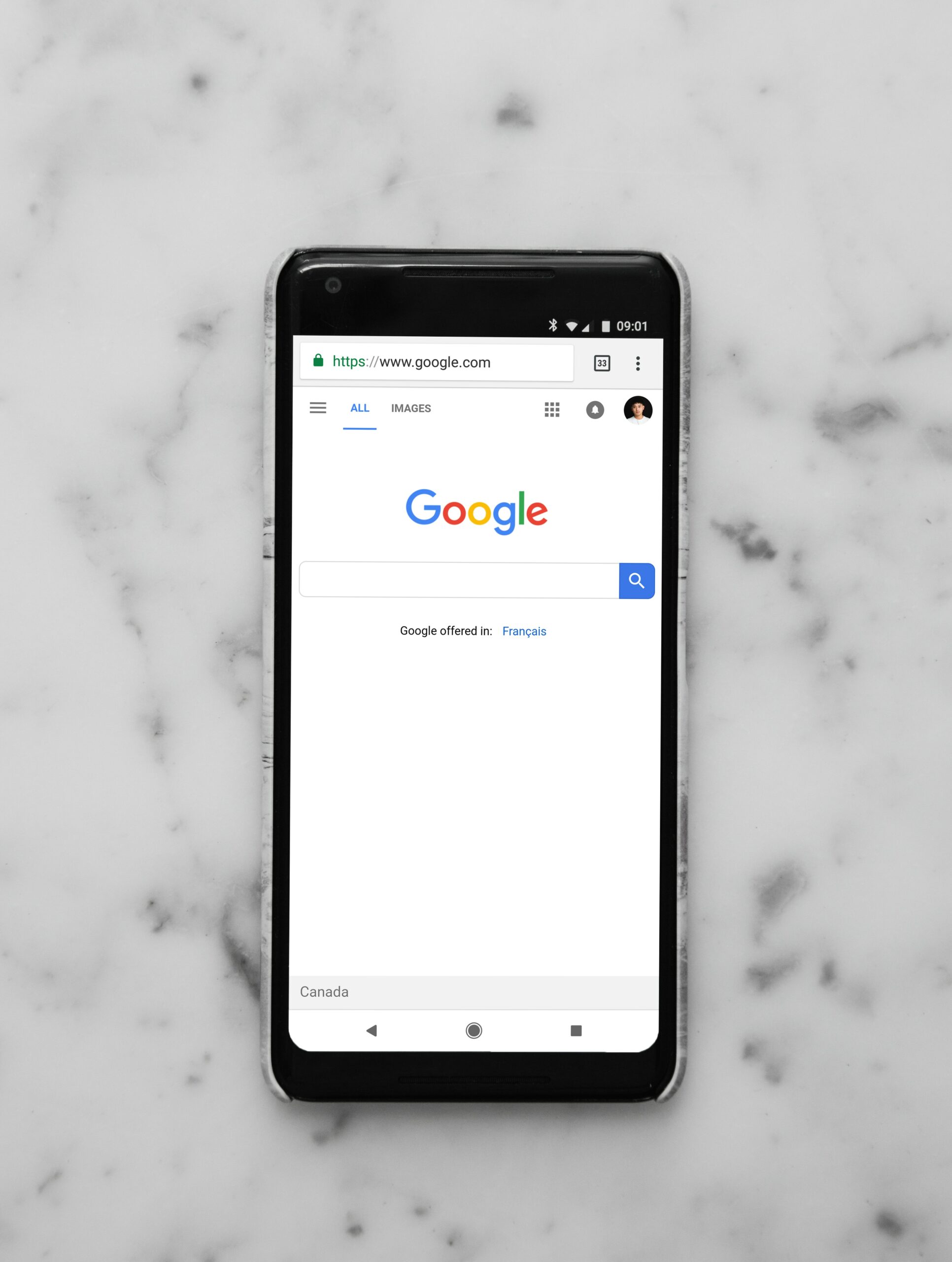Three of the most common free tools we use on websites are Google Analytics, Google Search Console and Google Tag Manager. We wrote the post below to help familiarize clients, but it should be useful to anyone looking to learn more about these tools and why to use them.
Google Search Console
Google Search Console is a free service offered by Google that is intended to help Webmasters monitor websites. Search Console is different than Google Analytics. Search Console gives insight into what pages of your site have been indexed, how you can better optimize your pages to improve visibility in Google and other related info. Remember, Google literally processes billions of searches per day and returns results based on a variety of factors. Search Console gives insight into factors that effect your website ranking and performance.
Not sure if you have Search Console? Try signing in with the same Google account you use for your Analytics (or create a new one). https://www.google.com/webmasters/
If you don’t have an account the setup process is relatively quick and similar to Google Analytics. You’ll need to enter your website address and Search Console will generate some code that you need to add to your website. IMPORTANT: see the last tip if you are setting this up for the first time as you’ll want to create accounts for ALL versions of your site
Wouldn’t you want to know if Google had problems with your site? Or better yet, suggestions to improve it. While Search Console might seem a bit technical, don’t make the mistake of thinking you don’t need it. The setup is fast, you do it one time and you’re done. Even if you don’t use it often, the data will always be there when something comes up. Think of this like a smartwatch for your website that monitors your heart rate, breathing and other vital signs. This provides data directly from Google on how you can improve your ranking and performance – why wouldn’t you want to know that? Other vendors or agencies can also make good use of the data and you can grant permissions to view as you see fit.
While Google Analytics tell you info about people visiting your site, Search Console tells you info on how Google sees and crawls your website, and how it impacts search performance. It’s primarily designed for webmasters to give them a better idea on how to improve a website performance in search, as well as address problems that might not be visible on the frontend or noticeable to the naked eye.
When you set this up, it is HIGHLY recommended you set it up for all versions of your website. What does this mean? Add your site with the ‘www’ and without as well as with the ‘https’ and ‘http’ versions. You can manage all these (and other websites if you have more than one) within one Search Console account. Even if you have a preferred version of your website that you use – maybe Google is seeing different versions and it’s something you need your web team to cleanup. At our agency we see clients with canonical and duplicate content issues all the time, where Google has a mix of different pages with www and non-www in the index. This is an easy fix but it will impact your rank. By adding all four combinations of your website in Search Console, you can help catch this. You should only see info gathered for the preferred version when you login to your account.
Google Analytics
Google Analytics is a free service offered by Google that tracks and reports on your website traffic, visitors and activity. It’s simple and fast to signup, and after some basic information Google will generate a few lines of computer code unique to your website. You’ll need to place this code in a certain place on your website, and then your done. From that point on, whether your webiste is old or new, you can see detailed information on visitors to your site, what pages people visit and more anytime you login to your free
Google Analytics account.
If you already have Google Analytics (or you think you do), great! If you’re not sure, here is a link with some ways you can try to check https://support.google.com/analytics/answer/1032399?hl=en , but at the end of the day you’ll still need to be able to login. Make sure you have the login to access your account and if you don’t, find the person that does and have them grant you FULL permissions to view the account (you’ll need a Google email address or Google Verified email address to access). Multiple users can access the same website in Google Analytics, but there are a few different permission and access levels. You are going to need FULL access in order to grant other users permissions, make big changes and take on new initiatives. Be sure to get this before you start working with an agency or consultant.
If someone else manages you Analytics – great! Maybe they send you reports and answer all your questions. If you’re a business or an individual paying someone to manage your Google Analytics, they should ALWAYS be able to grant you FULL permissions to the account as well. This helps ensure transparency and provides a way to make sure your can access your own data. Your analytics data is your property, just like your website, and it is just as valuable. Make sure you can always access it if you need to or prevent being locked out if things go south. See the last paragraph in this section on the best way to structure your account if you work with agencies or consultants.
If you don’t think you need Google Analytics because you already get information from Squarespace, your web host, AWS stats or other sources – think again. Google Analytics is the most widely used analytics service, it’s free and it won’t interfere with anything else you are using. Any company or vendor you work with on tracking or marketing is going to want this installed and you are going to need it to hold them or other data accountable. Remember that this service is provided by Google, which controls the majority of the Search market and knows more about website and traffic than anybody. Don’t overlook this and make excuses for not gathering accurate data on your website.
Setup your account in a way that protects you and your business from vendors, agencies or others with access. Our agency works with clients all the time to setup/review/take over on their Google Analytics. Most of them just want us to ‘go ahead and do it for them’ but don’t really care how as long as they get reports. This is easy to do, but it’s important to structure it the right way.
The company or website owner should always be the primary person that signs and owns the Google Analytics account. Any agency or consultants should then be granted permission to view, manage or do whatever they need to this account. As the business or client, you want to avoid any situation where a vendor, consultant or low-level employee could hijack your account or hold it hostage and lock you out. Sometimes vendors go bankrupt, consultants quit or get fired and relationships end unexpectedly. What if the company that setup your Google Analytics account goes under, you don’t have full access and you can’t reach anyone? What happens if your vendor locks you out until you pay a bill or refuses to transfer to permissions to a new company? If you make sure you own and setup your account initially, you can avoid this and simply deactivate access or cut people out as needed.
Google Tag Manager
Google Tag Manager is a bit different than Analytics or Search Console. Tag Manager is a free service from Google that is designed to help manage tracking tags, scripts, pixels etc. If that sounds confusing it’s because it is – but we’ll try to give a good general explanation. When every website and web page loads, there are lots of different pieces of code or tags that live behind the scenes. A lot of webpages have many tracking related tags in particular. For example, a page might have a Google Analytics tag, a Facebook tag, a CRM related tag, a chat box tag, a Paid Advertising pixel etc.
Any time you add a new tag/code/pixel you have to insert this code in the right place or have your webmaster modify the code so the tag loads when and where it is supposed to. This is where Google Tag Manager comes in. Tag Manager essentially adds one tag container to the code of your website, and then allows you to insert as many different tags, rules, pixels, html etc as you want into that container dynamically. The beauty of this is that you only need to add the Tag Manager code to your actual website code one time, and then you can manage all of your tags in the Tag Manager console without having to modify your website or call your webmaster every time you want to make additional changes.
– Travis Melvin is a digital marketing and web specialist based in New York City.